2024-12-17 06:04:32|Myriagame |source:minecraft skins
Selective constituencies


This section requires further inspection.
One of the most basic parts of the Worldeditit is the operation of using the constituency.For example, if you want to replace the grass block in a square area with a mud, you need to tell where the square -shaped square is.
Worldedit provides a variety of commands to choose a constituency to be modified. This part will introduce you to the selection of the selection and the operation that you can do on the constituency.
Choose Culture
Worldedit allows you to choose the cubes (imagine a 3D cubes) in the way of the two corners of the cubic.
The picture below shows how to form a cuboid with two points.The cuboids you choose must be aligned with the map (they cannot be rotated at a angle).

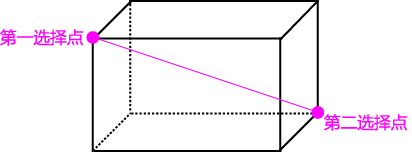
There are many ways to choose these two points, you can mix these methods.
Use the staff to select (// WAND) // WAND
The most intuitive way of choosing a constituency is to use a staff.Use // WAND can get the staff (default as a wooden ax).Click a square button with the staff to set the position of this block to the first corner of the Cultural which you want to choose.Right -click the second corner.
Select your current position (// pos1, // pos2) // pos1 [x, y, z] // pos2 [x, y, z]
Using these commands (when the parameter number) can set the position of the block above the block you stand to the first and second corners, respectively.Or add a specified coordinate of the parameter and select the specified coordinate point.
Generally, most operations can be completed, so these commands are generally not used.(Interestingly, when you use the ScriptBlock plug -in, you can use this command to allow the script to perform the operation of the we.)
Choose the position of the cross -star direction (// hpos1, // hpos2) // hpos1 // hpos2
These two commands will set the positions referred to by your cross stars to the first and second vertices, respectively.In this way, you can choose the far -reaching points and conveniently choose a very large cuboid constituency.
Select the block (// chunk) // chunk
This command will select all the blocks of your block.The block is a range of 16 × 16, 256 square meters.
Adjust the constituency expansion selection (// Expand) // Expand
These commands can be simply expanded in many ways:
Give a direction (North, SOUTH, West, East, UP, DOWN) to look at a direction (ME, BACK) to expand the constituency to the base rock and the sky
If you want to choose a direction you look at, use the ME or not enter the direction parameters to specify that direction, you can also use BACK to represent the direction that is opposite to the direction of viewing.
You can specify two numbers to make the constituency expand the constituency in two directions at the same time.Use // Expand Vert can expand the vertical direction of the constituency to the limit of the entire world.
Example: Use upwards // Expand 10 UP to expand the constituency upward
As shown in the figure, the selection area expands upward

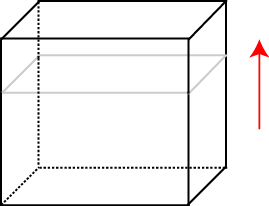
Reduce constituencies (// Contract) // Contract
This command is similar to // expand.
Example: Use down to use // Contract 10 DOWN to shrink the constituency from top to bottom.

Contraction at the same time in the two axes (// inset)
This command reduces the constituency inward.
// inset
Mobile constituencies.The effect of this command is similar to the same movement volume in the opposite direction // explicy and // Contract.This will move the constituency for a while.This command does not move the content in the constituency.(If you want to achieve this effect, you need to use the effect // MOVE command.) Constitutional information
Worldedit provides some commands that can get selected areas.
Get the size of the constituency (// size) // size [-c]
Show the number of blocks in the selection area.The air box will not be calculated.
V.5.5 or more, use -c tags will calculate the clipboard
Get the number of blocks (// Count) // Count
Show the number of a specified block in the constituency.
V.5.5.1 or above, using -D tags can support blocks of different added value.Note that using -d tags need to give a added value.
example:
// Count Torter Tower: 34 // Count -D Fire Head [FACING = WEST] Number: 3Get the distribution rate of the square (// dist) // distr [-cd] [pages>] The content of the clipboard is calculated (V.5.5 above).Use -D will distinguish the blocks of different states (V.5.5.1 or more).
Show the box distribution in the selection area.
example:
# Total Block Count: 616.667% 1 Stone 33.333% 2 Roundstone 50.000% 3 AirExample: The difference between //dr -d is the difference between the output of some results)
//distr...34 (0.386%) fire handle#50500 (5.682%) stone brick stairs#109
// distr -d ... 3 (0.034%) fire handle#50: 14 (0.0455 (0.045%) Fire Stop#50: 37 (0.080%) Fire Pass#50: 27 (0.080%) Fire Pass#50: 413 (0.148%) Fire Pass#50: 546 (0.523%) stone brick stairs#109: 248 (0.545%) stoneBrick stairs#109: 362 (0.705%) stone brick stairs#109: 064 (0.727%) stone brick stairs#109: 168 (0.773%) stone brick stairs#109: 669 (0.784%) stone brick stairs#109: 571(0.807%) stone brick stairs#109: 772 (0.818%) stone brick stairs#109: 4Selection mode (// SEL)
In addition to Cuboid, other constituency modes will reset the selection after the left -clicking point.
Cultural selection mode (//sel cuboid) // Sel Cuboid
Left -click to select the first point, right -click and click to select the second point.The constituency is a cuboid formed by two points.
Cultural enlarged selection mode (// sel exten) // SEL Extend
V.4.8-SNAPSHOT or above Left-click to select the first point.After the selection, right -click to select.Each right -click selection will expand the constituency to include new choices.
Polygonal selection mode (// SEL POLY) // SEL POLY
Left -click to select the first selection point.After all the selection points, right -click.Each right -click selection will add a new point.
Ellipulia selection mode (//sel ellispoid) // sel ellipsoid
Leave the selection center and right -click to expand the constituency.
You can right -click to select a horizontal ellipse, or you can right -click to select a vertical ellipse.But if you need to select an ellipotoscular constituency at least twice, you need to right -click.
Ball selection mode (//sel sphere) // SEL SPHERE
Leave the selection center and right -click to expand the constituency.
Cylin selection mode (// Sel Cyl) // Sel Cyl
Leave the selection center point and right -click to expand the constituency.The first right -click click to expand the bottom surface of the cylindrical body, and the second right -click click to increase the height of the cylindrical body.
Multifamy selection mode (// sel convex) //sel convex
V6.0 or more Left -click to select the first point, and the rest uses right -click to click to select.
Vague constituency selection mode (//sel fuzzy) //sel fuzzy
Left -click the first type of blocks selected, select the same type of blocks that are connected to the clicks within a certain range (posted on one side).To add the type of the square or not connected, click the selection with right -click.Click on the left button again to reset the left -button and rear right -click selection, select a new connected block.
Note: Blocks with the same ID of the same ID will be regarded as the same type (such as facing = west] and furnance [faciling = north]).
In addition, Worldeditcui may not display the selected constituencies selected by Fuzzy and still display the selection of the previous model.

National Service DNF Dark Ni
2025-01-28 09:19:27
The new screenshot of the be
2025-01-28 09:18:57
The 15th anniversary wallpap
2025-01-28 09:18:27
3DM Xuanyuan Sinicization Gr
2025-01-28 09:17:57
French magazine is the first
2025-01-28 09:17:27
The sneak game "Republic" wi
2025-01-28 09:16:57
The story between humans and
2025-01-28 09:16:27
Capture "Trinity 3: Artifact
2025-01-28 09:15:27
Wind direction change "Myste
2025-01-28 09:14:57
DICE's new project "Dream" w
2025-01-28 09:14:27
Pirate Minecraft Skins
Minecraft Skins
2024-12-10 04:11:27
Pirate Minecraft Skins
Minecraft Skins
2024-12-10 04:11:26
Master Minecraft Skins
Minecraft Skins
2024-12-10 04:11:25
King Minecraft Skins
Minecraft Skins
2024-12-10 04:11:25
Guide Minecraft Skins
Minecraft Skins
2024-12-10 04:11:24
Dark Knight Minecraft Skins
Minecraft Skins
2024-12-10 04:11:23
Sparta Minecraft Skins
Minecraft Skins
2024-12-10 04:11:23
Moncraft Skins of the War
Minecraft Skins
2024-12-10 04:11:22
Red Witch Minecraft Skins
Minecraft Skins
2024-12-10 04:11:22
Golden Cavaliers Minecraft S
Minecraft Skins
2024-12-10 04:11:22