2024-12-17 06:08:46|Myriagame |source:minecraft skins
Many MINECRAFT novice players like all kinds of skin, but they do n’t know how to change the skin. This time, the editor of Minecraft Chinese station will teach you how to replace your favorite skin in Minecraft.
① If you are a Minecraft integrated package player
First find the position where the game folder is located


Then open it with the path shown above, and find the file suffix is .json's file.
Right -click using compression software to open


Open way
Then use the following path to find the upcoming file Alex.png and Steve.png to delete

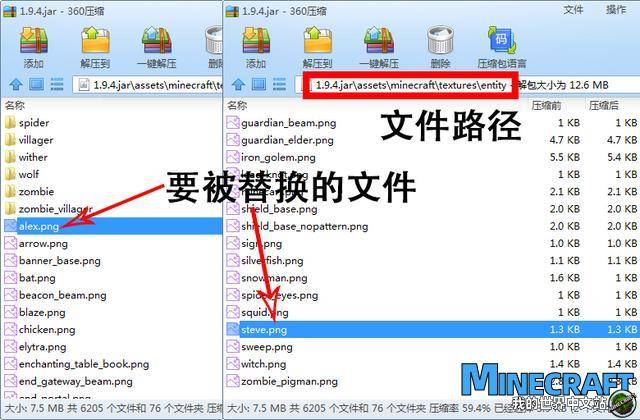
Then make two parts you like in one copy, renamed Alex.png and Steve.png
Finally open the game, press F5 to see your skin
② If you are a genuine user of Minecraftmojang

First of all, you have to buy a genuine game, and then when we click the button, there will be this page, and I will not translate it, because after all
Then the text in the red frame above is a help document about the skin. You can click the hyperlink to enter, and the one below is your uploading skin button. You can upload your genuine skin here (the compulsory requirements of the format.png).PS: In pirated servers or local network games above 1.7.6, unless you install plug -ins or MODs, pirated players can't see the genuine skin you set. Of course, the genuine server has no problem.

Then the two options in the picture below are your default skin, the above is Steve skin, and the following is the skin of ALCX

Then we pull the page down, the eye -catching orange button is the button that reset your skin as the default skin

National Service DNF Dark Ni
2025-01-28 09:19:27
The new screenshot of the be
2025-01-28 09:18:57
The 15th anniversary wallpap
2025-01-28 09:18:27
3DM Xuanyuan Sinicization Gr
2025-01-28 09:17:57
French magazine is the first
2025-01-28 09:17:27
The sneak game "Republic" wi
2025-01-28 09:16:57
The story between humans and
2025-01-28 09:16:27
Capture "Trinity 3: Artifact
2025-01-28 09:15:27
Wind direction change "Myste
2025-01-28 09:14:57
DICE's new project "Dream" w
2025-01-28 09:14:27
Pirate Minecraft Skins
Minecraft Skins
2024-12-10 04:11:27
Pirate Minecraft Skins
Minecraft Skins
2024-12-10 04:11:26
Master Minecraft Skins
Minecraft Skins
2024-12-10 04:11:25
King Minecraft Skins
Minecraft Skins
2024-12-10 04:11:25
Guide Minecraft Skins
Minecraft Skins
2024-12-10 04:11:24
Dark Knight Minecraft Skins
Minecraft Skins
2024-12-10 04:11:23
Sparta Minecraft Skins
Minecraft Skins
2024-12-10 04:11:23
Moncraft Skins of the War
Minecraft Skins
2024-12-10 04:11:22
Red Witch Minecraft Skins
Minecraft Skins
2024-12-10 04:11:22
Golden Cavaliers Minecraft S
Minecraft Skins
2024-12-10 04:11:22