2024-12-18 03:43:11|Myriagame |source:minecraft skins
This feature is unique to the Java version.
This article introduces a resource package for the Java version.
Start production
Note: It takes about 1 to 1.5 hours to complete this tutorial.
The resource package can modify the material, model, animation, sound, user interface and language.
Things that cannot be done
Before making a resource package, you should know that some things cannot be done.Here are some things that cannot be done:
Do anything that violates MINECRAFT use clauses.Published a Minecraft version or its modified version, allowing others to play games without buying MINECRAFT from Mojang.Publish MINECRAFT's anti -compilation source code in any way.Required tools
The following software is required to complete this tutorial:
A file decompression program
If you are a Windows system, then I recommend using WinRAR on this page. Enter the link.
A text editor
You can use any type of text editor, but this page recommends that you use an integrated development environment (IDE).Visual Studio Code is a good text editor. Enter the link and download: https://code.visualstudio.com/
A image editor
Microsoft drawing software can be used to edit most images, but it cannot edit those images with transparentness (such as chicken materials), but drawing 3D.
GIMP (GNU image processing program) is a practical image editor. It can edit a transparent image and enter this link to download.
Pain.net can also edit a transparent image, and has a simpler and basic user interface to enter this link to download.
A 3D model editor
You can use any 3D model editor, but this page is recommended to use blockbench, because it can easily output the engineering as .json format.Net/
A sound rail editor
Use AudaCity to quickly edit your sound effects.
Production resource package
Enter .mineCraft/ResourcePacks folder to create a new folder and name it "tutorial resource package", and then open it.
The first thing we need to do is to create a PACK.MCMETA file.In this way, the game system knows that the folder is a resource package, and it also allows you to customize the description when choosing a resource package in the game.
Create a MCMETA file
Right -click to select a new text document and rename it "PACK.MCMETA".
Notice
When renamed, make sure the file extension is called .mcmeta instead of .txt .The warning of "if the file extension is to be changed if you want to change the file extension!" Select "Yes".
If you can't see the file extension, you can transfer to the "View" menu of the "File Resources Manager" and check the "File Expansion Name" check box to enable them.


You must use English half -to -input code (such as dual quotation "", space "", and all parentheses "{[()]}, etc., the Chinese full -angle format cannot be identified by Minecraft)!
Pack.mcmeta
Open PACK.MCMETA and copy or type the following in your selected text editor:
{"Pack": {"Pack_Format": X, "Description": "Tutorial Resource Pack"}} Pack_Format
You should replace "PACK_FORMAT" behind your Minecraft version. "PACK_FORMAT" needs:
Java version 1.6.1 to Java version 1.8.9 is 1 Java version 1.9 to Java version 1.10.2 is 2 Java version 1.11 to Java version 1.12.2 is 3 Java 1.14.4 to 4 Java version 1.15 to Java version 1.16.1 is 5 Java version 1.16.2 to Java version1.16.5 is 6 java version 1.17 is 7
(In PACK_FORMAT 3 and higher versions (1.11 and higher versions), all file names in the resource package can only have a lowercase letter)
Descripting
You can leave a description or change it to a more exciting thing.If you decide to have a content with special characters, you can find its code here.Suppose you want to use the letter "个", you can put it in þ .Just remember that it is a back slope instead of a slash.(Minecraft only supports characters 0000-FFFF (BMP)
Notice
This file is written in JSON!We will not discuss the format in detail now, but we must pay attention to keeping it.Be careful not to miss any quotes, colons and brackets or square brackets.Lack of one of them may cause resource packages to work properly!
Test our resource package
Now we are going to test it in the game!Start Minecraft and open the options, and then click the resource package.If the above code is used, your game should be shown below:

failure exclusion

If you don't see the package in the game, make sure that Pack.mcmeta is correct.If not, find the lack of large brackets {}, comma colon:, quotes ", or square bracket [].Remember, for each left large bracket, left medium bracket or front quotation, there must be a corresponding right large bracket, right middle parentheses or rear quotation marks.
Icon
If the icon is not specified, the round stone icon will be displayed next to the package.Any image can be used here, as long as it is called Pack.png .If Pack.png is a non -square picture, Minecraft will intercept the square part.
Change a physical material
Now we have established our resource packs, let us modify the material that we are scared!
However, before we start drawing, we need to set up the folder structure that Minecraft hopes the resource package is located in it.For this reason, please perform the following operations:
Create Assets/Minecraft/Textures/Entity folders in our tutorial resource package folder.Use your selected file to decompress the program to open the .minecraft/Versions/
Now we have normal hardships and are afraid of materials, and open it in the image editor you choose.It should be like this:

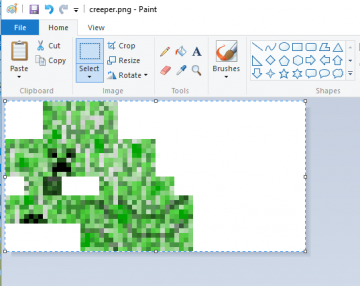
You may notice that the picture is too small, so please zoom in in order to clearly observe the material.In Microsoft's drawing software, you can control the magnitude through the slider in the lower right corner of the window.

Quick description of material
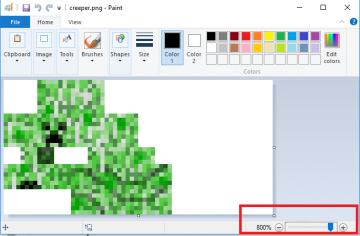
If you have never seen the material picture before, the picture above may make you confused.A image explanation is that this is like wrapped gifts with colored paper, but here our colorful paper is material.Below is the layout of hard work:

| Label description | top | Top cube top | BOT | The bottom/td> | RT | Right | <Bck | After |
|---|
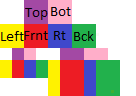
It looks like this in the game:
Tip

Not every physical material is deployed in the same way!You need to test and find out what their layout is.

It's time for your creativity now!If you want to draw your bitterness, you can draw.For simplicity, I will add a hair and bring it.

When you are satisfied with the material you draw, save the picture in the format of .png and ensure that the file name is " Creeper ".The game will only match files with the correct file name.If you don't know the file name corresponding to the drawing material, please refer to the file name in the original Minecraft resource package.
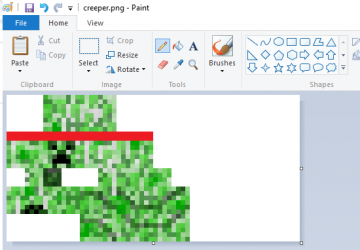
Change the model of a block/item Model: Model
Sometimes you may want to change the model in Minecraft, and a simple way to get started.
Preparation materials
Taking the ladder as an example, the ladder in Minecraft under the default state is not a 3D model. Suppose you want to upgrade it to a 3D model.For this reason, please perform the following operations:
Create Assets/Minecraft/Blockstates , A SSETS/MODELS/BLOCK , Assets/Models/Models/Models it , Assets/Minecraft/Textures/Block folder.Use your selected file to decompress the program to open .minecraft/Versions/
Now you can modify the material of the ladder through the image editor, or you can directly start editing the 3D model of the ladder.
Modeling
We will use the 3D modeling software recommended by the page head Blockbench .Double -click to open the program, then press the combination key Ctrl+O to open the file browser, find and import Ladder.json in Models/Block.
Make custom music
To change the music of Minecraft, you can follow the method below.
Find file path

Open your .minecraft folder and open the "Assets" folder.Open the "Indexs" folder and find the .json file (such as 1.16.json) of the corresponding game version and open it with a text editor.In this file, you can find all the sound files in MINECRAFT.Press ctrl + f Find the required sound file.This list contains the file name of all music.The sound path looks like this: Minecraft/Sounds/Music/Game/End/Boss.ogg Import your music
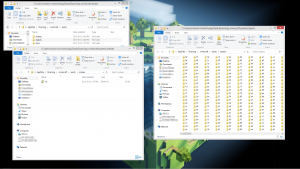
Open the Assets/Minecraft folder in your resource package folder.Create a new folder called sounds .Open the sounds folder, and continue to create a new folder according to the path of the sound.If your sound path is like this: Minecraft/Sounds/Music/Game/End/Boss.ogg , then you need to create these folders: Minecraft/Sounds/Music/Game/End. In the last folder (in this example, you can put the sound file you made in the end ).Make sure that the file has been renamed the same name as the file that is being replaced (in this example, boss.ogg ).Notice!This file must be a .ogg file.Background music should be used with three -dimensional sounds, and music records must be used.Convert it with a rail editor.Test music

If everything is normal, then you have successfully replaced the sound in Minecraft.To test it:
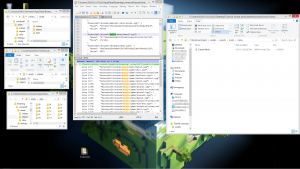
Make sure that resource packages have been enabled.If you have been loaded the resource package throughout the process, Minecraft.Please use F3 + t reload the resource package.Use the /PlaySound command to play the sound.In this example, you need to enter: /PlaySound Minecraft: Music.Dragon Master @s

National Service DNF Dark Ni
2025-01-28 09:19:27
The new screenshot of the be
2025-01-28 09:18:57
The 15th anniversary wallpap
2025-01-28 09:18:27
3DM Xuanyuan Sinicization Gr
2025-01-28 09:17:57
French magazine is the first
2025-01-28 09:17:27
The sneak game "Republic" wi
2025-01-28 09:16:57
The story between humans and
2025-01-28 09:16:27
Capture "Trinity 3: Artifact
2025-01-28 09:15:27
Wind direction change "Myste
2025-01-28 09:14:57
DICE's new project "Dream" w
2025-01-28 09:14:27
Pirate Minecraft Skins
Minecraft Skins
2024-12-10 04:11:27
Pirate Minecraft Skins
Minecraft Skins
2024-12-10 04:11:26
Master Minecraft Skins
Minecraft Skins
2024-12-10 04:11:25
King Minecraft Skins
Minecraft Skins
2024-12-10 04:11:25
Guide Minecraft Skins
Minecraft Skins
2024-12-10 04:11:24
Dark Knight Minecraft Skins
Minecraft Skins
2024-12-10 04:11:23
Sparta Minecraft Skins
Minecraft Skins
2024-12-10 04:11:23
Moncraft Skins of the War
Minecraft Skins
2024-12-10 04:11:22
Red Witch Minecraft Skins
Minecraft Skins
2024-12-10 04:11:22
Golden Cavaliers Minecraft S
Minecraft Skins
2024-12-10 04:11:22